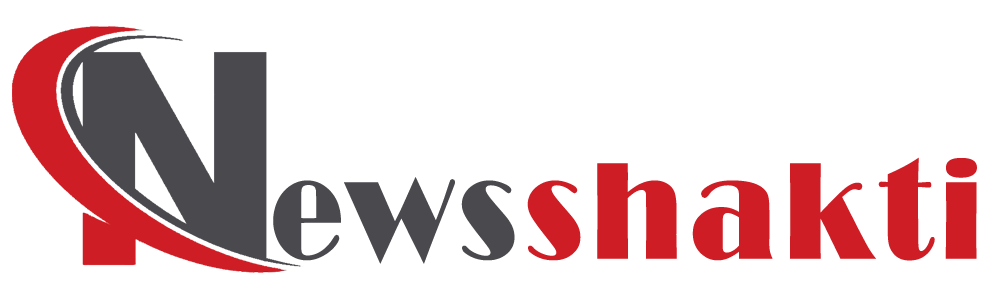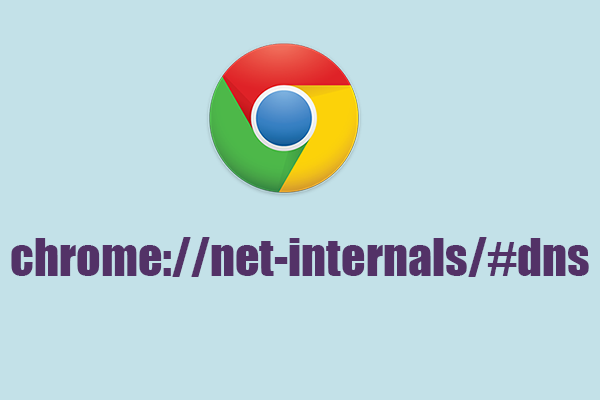Are you looking to refresh your DNS cache? If you’ve ever sought to clear the DNS cache, you may be familiar with the utility of //net-internals/#dns Clear. This link facilitates the clearing of the DNS cache in your Chrome browser by employing a technique that flushes and resets the host cache. This process aids in the identification and resolution of various issues during troubleshooting and debugging. Let’s delve into this tool to gain a deeper understanding.
Overview of //net-internals/#dns Clear
To initiate the clearing of your DNS cache in Chrome, you can utilize the chrome //net-internals/#dns Clear link. Upon accessing the webpage, you will find an option to click on “Clear host cache,” thereby erasing the DNS cache on your Chrome browser. The //net-internals/#dns, also known as Net-Internals, functions as a NetLog event flow visualization tool, allowing you to monitor real-time logs or load NetLog dumps from earlier dates, capturing the browser’s network-related events and states, facilitating troubleshooting and issue resolution.
Why Clear the DNS Cache?
There are instances where the DNS cache in Chrome might become corrupted or outdated, resulting in difficulties while browsing the internet. For instance, a website may change its IP address, but Chrome may persist in using the outdated IP address stored in the DNS cache. Clearing the DNS cache becomes essential in such cases to rectify the issue promptly.
Importance of Clearing DNS Cache on Chrome
Several scenarios warrant the need to clear the DNS cache using chrome //net-internals/#dns Clear:
- Difficulty accessing a website after a change in DNS access.
- Alteration of DNS servers on your network adapter.
- Recurrent errors indicating unverified status for commonly used websites.
How to Clear DNS Cache on Android and iPhone
Here are straightforward methods to clear the DNS cache on your iPhone and Android using chrome //net-internals/#dns Clear:
Clearing cache on iPhone:
- Restart your iPhone to clear the DNS cache.
- Toggle Airplane mode on and off.
- Alternatively, reset network settings in Settings > General > Transfer or Reset iPhone > Reset Network Settings. Note that this action clears Wi-Fi and Bluetooth settings, requiring reconfiguration.
Clearing DNS Cache for Android:
While Android lacks a direct UI option to clear the device’s DNS cache, you can use a browser like Chrome for the process. Open your mobile browser and follow the provided steps to clear the DNS cache.
Conclusion
Chrome//net-internals/#dns Clear serves as a valuable tool to clear the DNS cache on your Chrome browser. By following the instructions above, you can effectively clear the DNS cache on Chrome, applicable to Windows, macOS, and Linux operating systems.