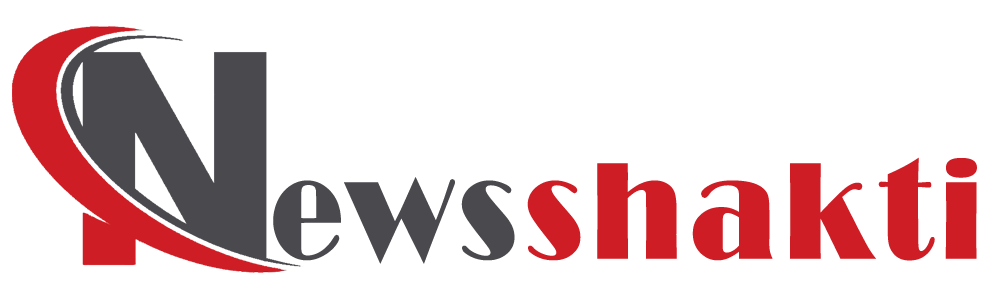Kotak Net Banking
Kotak Mahindra Bank stands as a prominent institution in India, offering comprehensive Net Banking services to both retail and corporate customers. As noted by deasilex, it has been recognized as one of the leading mobile banking apps in 2021. With Kotak Mahindra, account holders can access a plethora of services seamlessly, including fund transfers, bill payments, card applications, account openings, ticket bookings, and more, all without incurring additional charges, provided they have an internet connection and their mobile number is registered with the bank. Customers can conduct financial transactions conveniently from the comfort of their homes or offices upon registration for Kotak Bank Internet Banking.
Benefits of Kotak Net Banking
Kotak Mahindra Net Banking offers a convenient platform for banking activities, accessible 24/7. Here are some advantages:
- View account balance, activity, details, uncleared funds, cheque status, and exchange rates.
- Transfer funds between accounts, including third-party accounts within Kotak Mahindra Bank or other banks participating in RBI NEFT/RTGS/IMPS schemes.
- Conduct term/recurring deposits, manage standing instructions, and file taxes online.
- Request cheque books, stop cheque payments, download account statements, and inquire about TDS information on deposits.
- Register and manage insurance policies, apply for the National Pension System (NPS), and pay utility and credit card bills via Kotak BillPay.
Accessible Services via Kotak Net Banking
Kotak Net Banking provides comprehensive accessibility to various services, allowing users to manage their transactions efficiently. These include:
- Online fund transfers between Kotak Mahindra accounts or other bank accounts via NEFT, RTGS, or IMPS.
- Fixed or recurring deposit management and online withdrawals.
- Profile updates such as email IDs, PAN cards, Aadhaar numbers, and FATCA declarations.
- Account balance viewing, activity checks, and cheque status inquiries.
- Utility bill payments, credit card bill settlements, and prepaid mobile/DTH recharges via Kotak BillPay.
- Mobile and DTH account recharges, online ticket bookings for air, bus, and hotel accommodations.
- Cheque book requests, payment gateway registrations, and various transactional services like credit card PIN regeneration, activation/deactivation, and account linking.
- Applications for new credit cards, upgrades, image cards, priority passes, and card protection plans.
- Digital statement downloads, demat account securities viewing, secure online shopping with Kotak Netc@rd, mutual fund investments/redemptions, IPO/FPO/Rights Issue applications, and Kotak life insurance policy management.
Prerequisites for Kotak Online Banking
To utilize Kotak Online Banking, ensure you have:
- A computer with internet access.
- For Windows users: Internet Explorer 8.0 or above is recommended.
- Screen resolution: 1024 x 768 (800×600 resolution may require vertical and horizontal scroll bars).
Logging in to Kotak Net Banking
Follow these steps to log in to Kotak Net Banking:
Step 1: Visit the Kotak Net Banking login page at https://www.kotak.com/en.html.
Step 2: Enter your User ID or CRN and Net Banking Password.
Step 3: Click on ‘Secure Login’.
Step 4: Enter the One Time Password (OTP) received on your registered mobile number or email ID.
Step 5: Upon successful authentication, access your Net Banking homepage to initiate banking activities.
Registering for Kotak Net Banking
If you’re not registered for Kotak Net Banking, follow these steps:
If you have a login ID/user ID but haven’t used Internet Banking before:
- Click on the “First Time User” option.
- Enter your Customer ID, account number, registered mobile number, and debit card details.
- Accept terms and conditions and create a login password.
- Authenticate via OTP received on your registered mobile number.
- Your registration is complete; you can now log in using the new credentials.
Alternatively, you can register through Phone Banking or at a Kotak bank branch.
Resetting/Changing Kotak Net Banking Password (IPIN)
To reset or change your Kotak Net Banking password:
- Visit the official website or app.
- Enter your Customer ID.
- Choose one of the authentication methods (OTP on registered mobile number and debit card details).
- Set a new password/IPIN.
- Log in using your Customer ID and newly set IPIN.
Checking Kotak Account Balance using Net Banking
To check your Kotak account balance:
Step 1: Log in to your Kotak Net Banking account.
Step 2: Click on the ‘Accounts Summary’ option under the ‘Accounts’ tab.
Step 3: Select the account you wish to view the balance for.
Step 4: The account balance and other details will be displayed.
Changing/Updating Address through Kotak Net Banking
To update your address:
- Log in to Kotak Net Banking.
- Navigate to the ‘Update Contact Details’ option and select ‘Update Address’.
- Choose an acceptable address proof document.
- Upload a self-attested copy of the document.
- Verify and submit the details; your address will be updated within 7 working days.
Initiating NEFT Fund Transfer in Kotak
NEFT Fund Transfer can be initiated through various channels:
- Kotak Internet Banking.
- Kotak Mobile Banking.
- Kotak Branch.
- Kotak Enet (for corporates).
To initiate NEFT through Kotak Net Banking:
- Add beneficiary details.
- Proceed to make a funds transfer or credit card payment.
- Ensure both Net Banking and Third Party Funds Transfer facilities are enabled.
Details required for an NEFT transaction include amount to be remitted, remitter’s account number, beneficiary bank details, IFSC code, and sender-to-receiver information if any.
Mastercard Payments via NEFT
Credit card payments can be made conveniently through Kotak Bank’s NEFT service under Net Banking. Ensure your Net Banking and Third Party Funds Transfer facilities are enabled, and obtain the correct IFSC from the credit card issuing bank.
Kotak Bank Customer ID
The Customer ID, a 9-digit number, uniquely identifies your relationship with Kotak Bank and serves as your login ID for Internet Banking.
Recovering Forgotten Kotak Internet Banking Password
If you forget your password, you can generate it online using your ATM/debit card details. If you don’t have a debit card, contact the call center or nearest branch for assistance.
Daily Transaction Limit in Kotak Internet Banking
The default daily transaction limit is Rs. 5 lakh, extendable up to Rs. 50 lakh. Requests to increase the limit beyond Rs. 50 lakh are processed on a case-by-case basis.
Types of Fund Transfers via Kotak Net Banking
Kotak Net Banking supports various fund transfers, including transfers between own accounts, to other Kotak Bank accounts, to accounts in other banks via NEFT/RTGS/IMPS, Visa card payments, and instant money transfers.
Eligibility for Kotak Internet Banking
Kotak Internet Banking is available to individual savings and current account holders, credit card, and loan customers, including domestic and NRI customers, who have full authority to operate their accounts.
Obtaining Kotak Bank Internet Banking Login ID
Your login ID is typically your Customer ID mentioned in your welcome letter and cheque book. Alternatively, SMS “CUSTID” to 5676782 from your registered mobile number.
Considerations for Kotak Net Banking Password Creation
When setting your password, remember:
- Avoid using all characters from your username.
- Include both digits and letters with special characters.
- Ensure your password is between 8 to 28 characters in length.
- Your new password must differ from your last three passwords.
Registering for Kotak Net Banking Online
If you have a debit card, you can immediately log in to Internet Banking using your card credentials without additional registration.
By following these guidelines, users can efficiently utilize Kotak Net Banking services, facilitating seamless banking transactions from anywhere at any time.